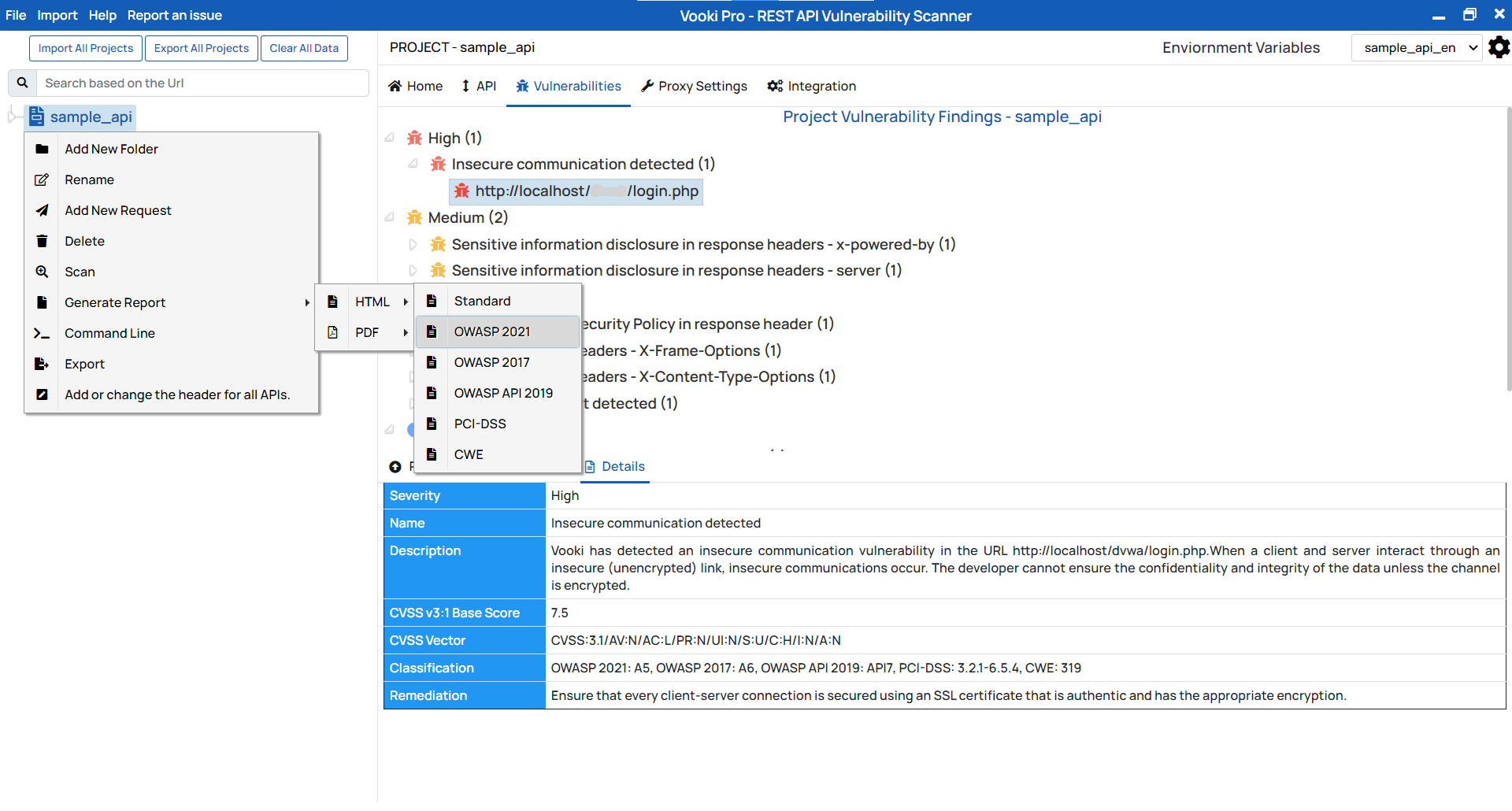Vooki REST API Scanner
Steps to perform Vooki REST API Scan
Add New Project
To add the new project in the application follow these steps:
- Go to the main menu and click on the
New Project. - After the project got created, you can rename it based on your needs and add new request to it.
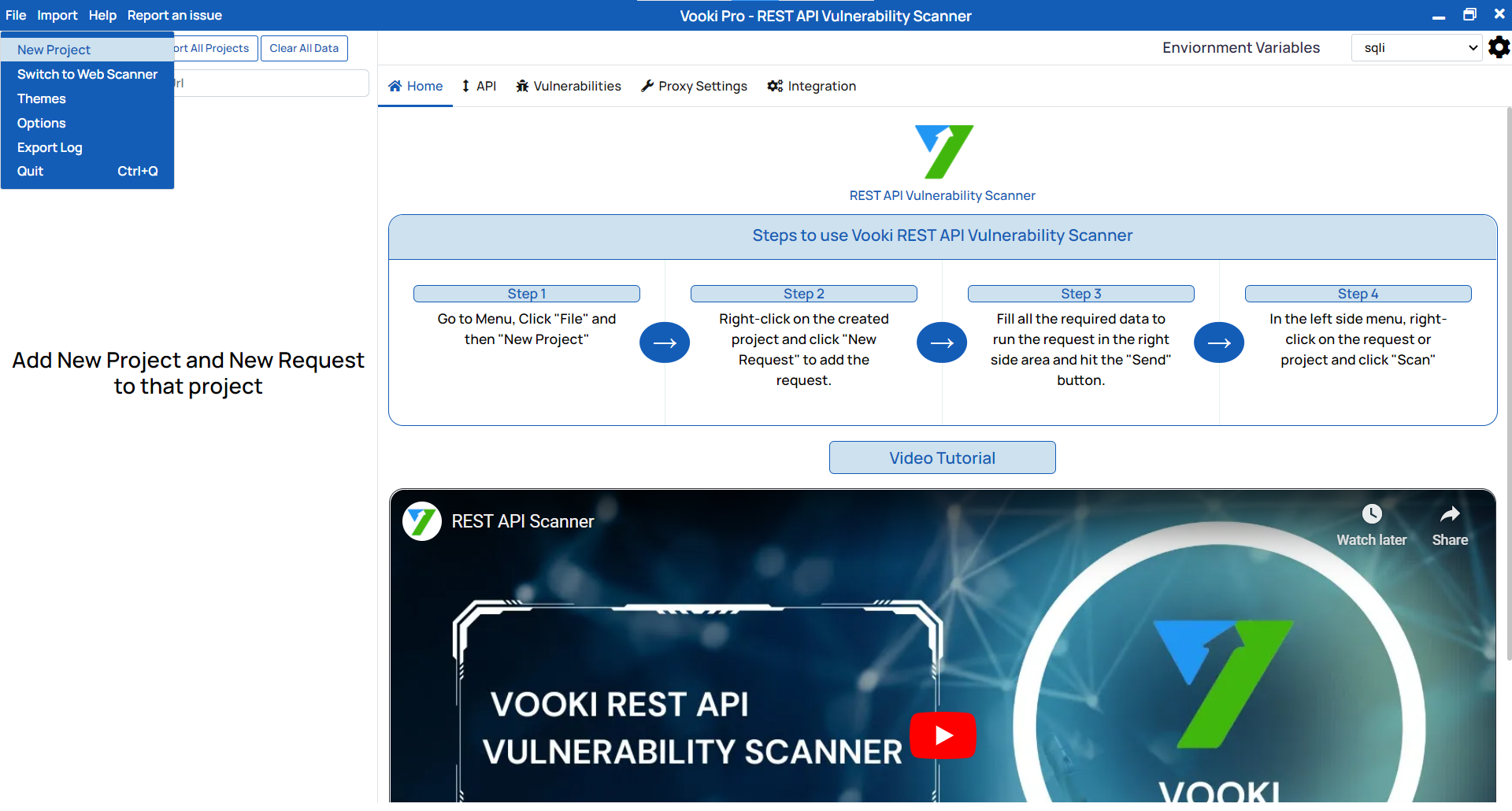
Add New Request
To add the new request to the project follow these steps:
- Right click on the Project you created and then click on the
Add New Request. - After the new request is created, you can rename it based on your need.
- You can also add some more folders to the project based on your requirement.
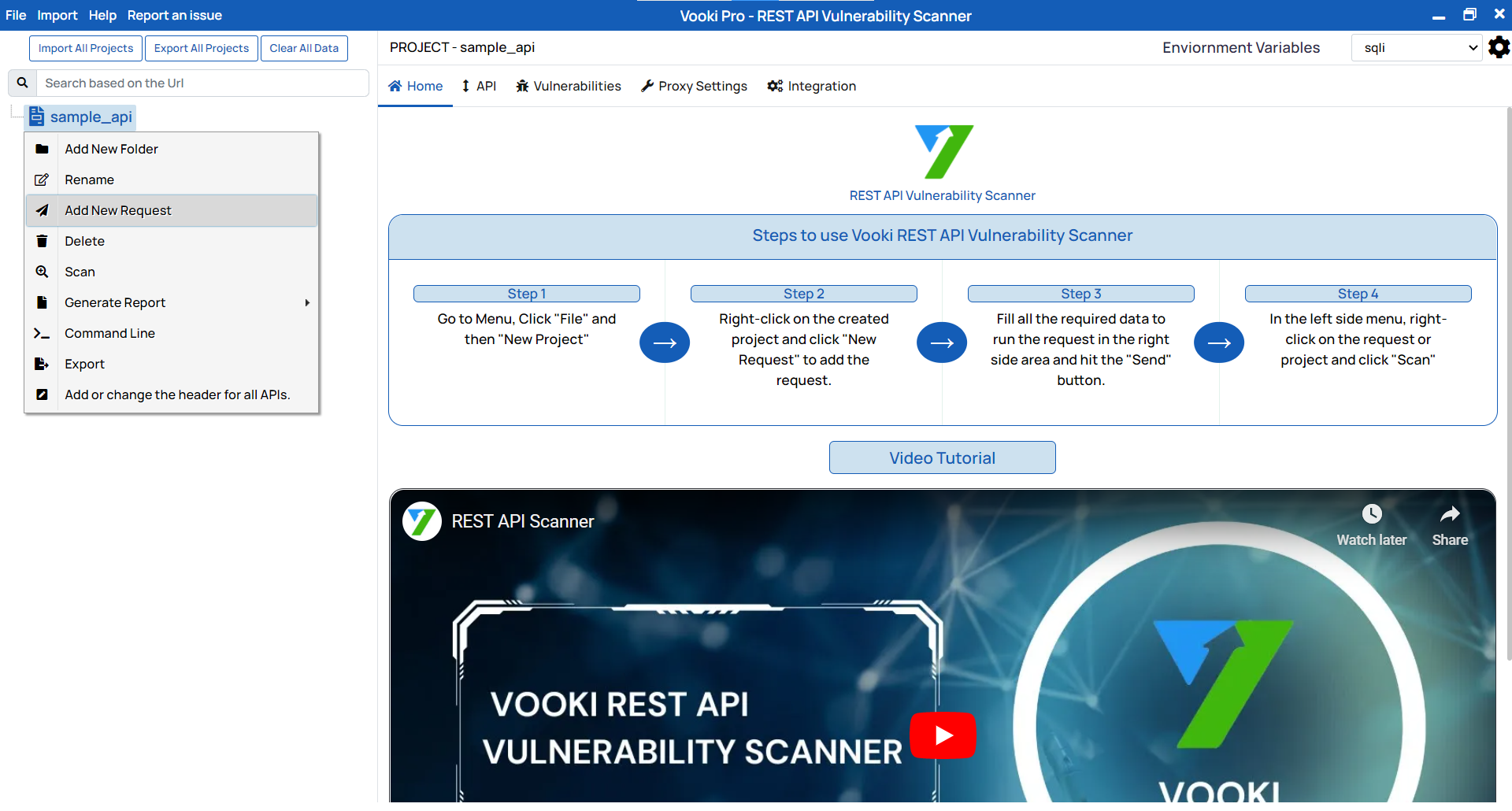
How to start scan
To scan the project/request we need to follow these steps:
- Enter the correct details in the request like URL, headers and request body etc.
- To scan the whole project, right-click on the project and click on Scan, this will start scanning all the REST API inside it.
- To scan the single request, right-click the desired request and click on the Scan to start the scan.
- Once the scan is completed, we will be able to see the
Generate Reportoption.
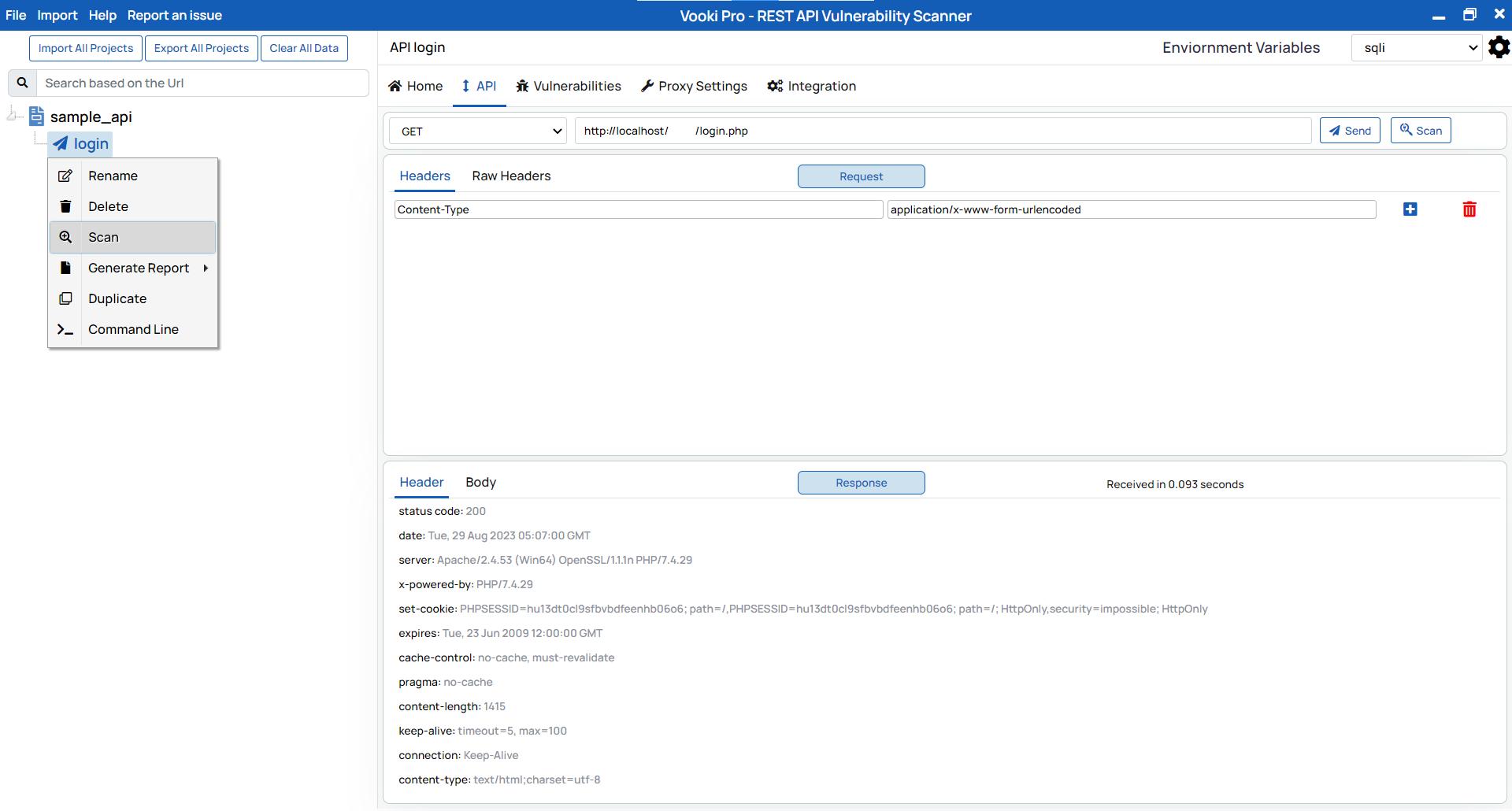
Single Request Report
To generate the report of the single request follow these steps:
- Right click on the single request and choose the type of report from
Generate Report. - This will Generate Report for that particular request.
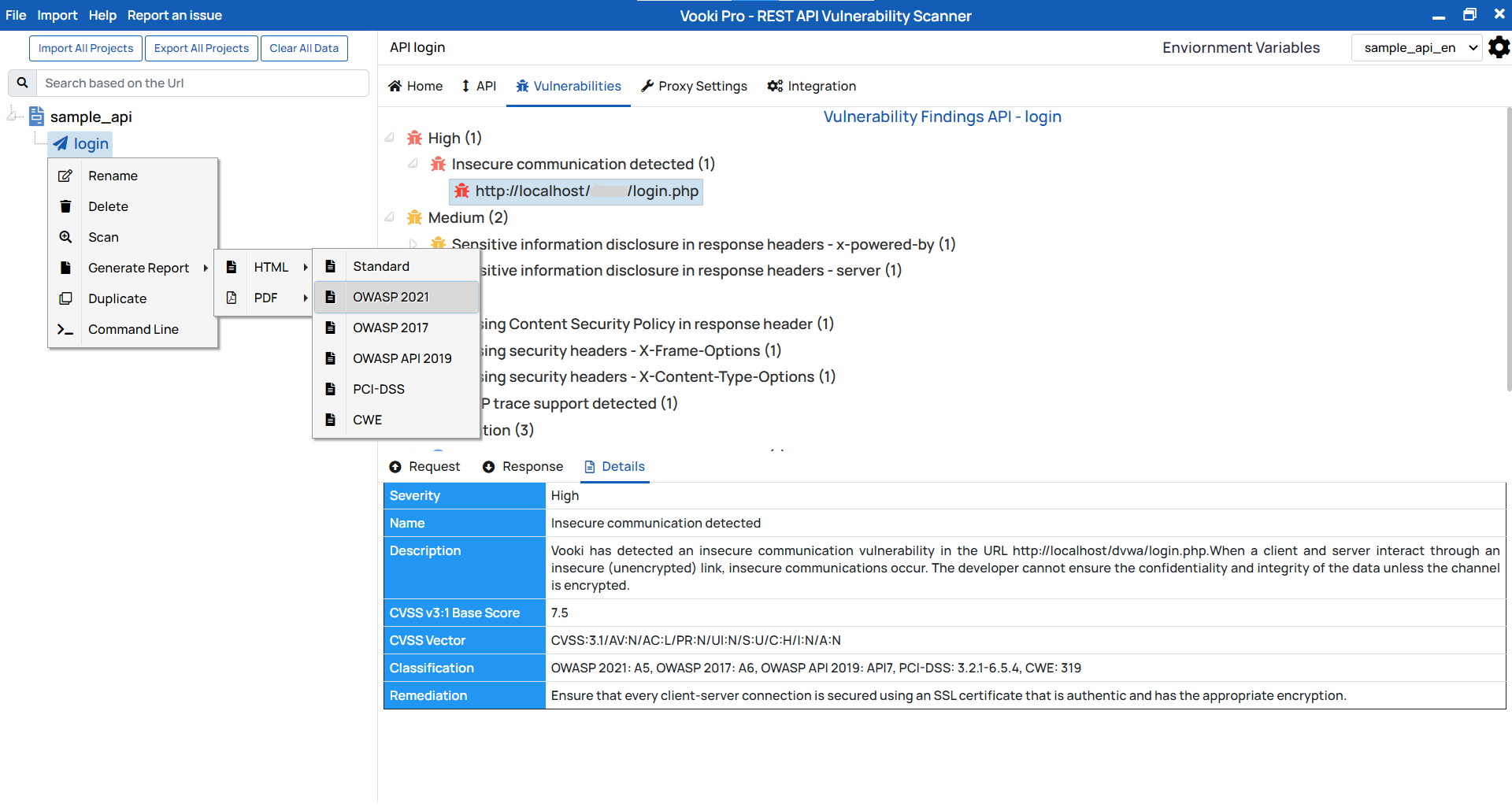
Project Report
To generate the project report follow these steps:
- Right click on the project and choose the type of report from
Generate Report. - This will generate the report of the all the scanned URL present in the project.