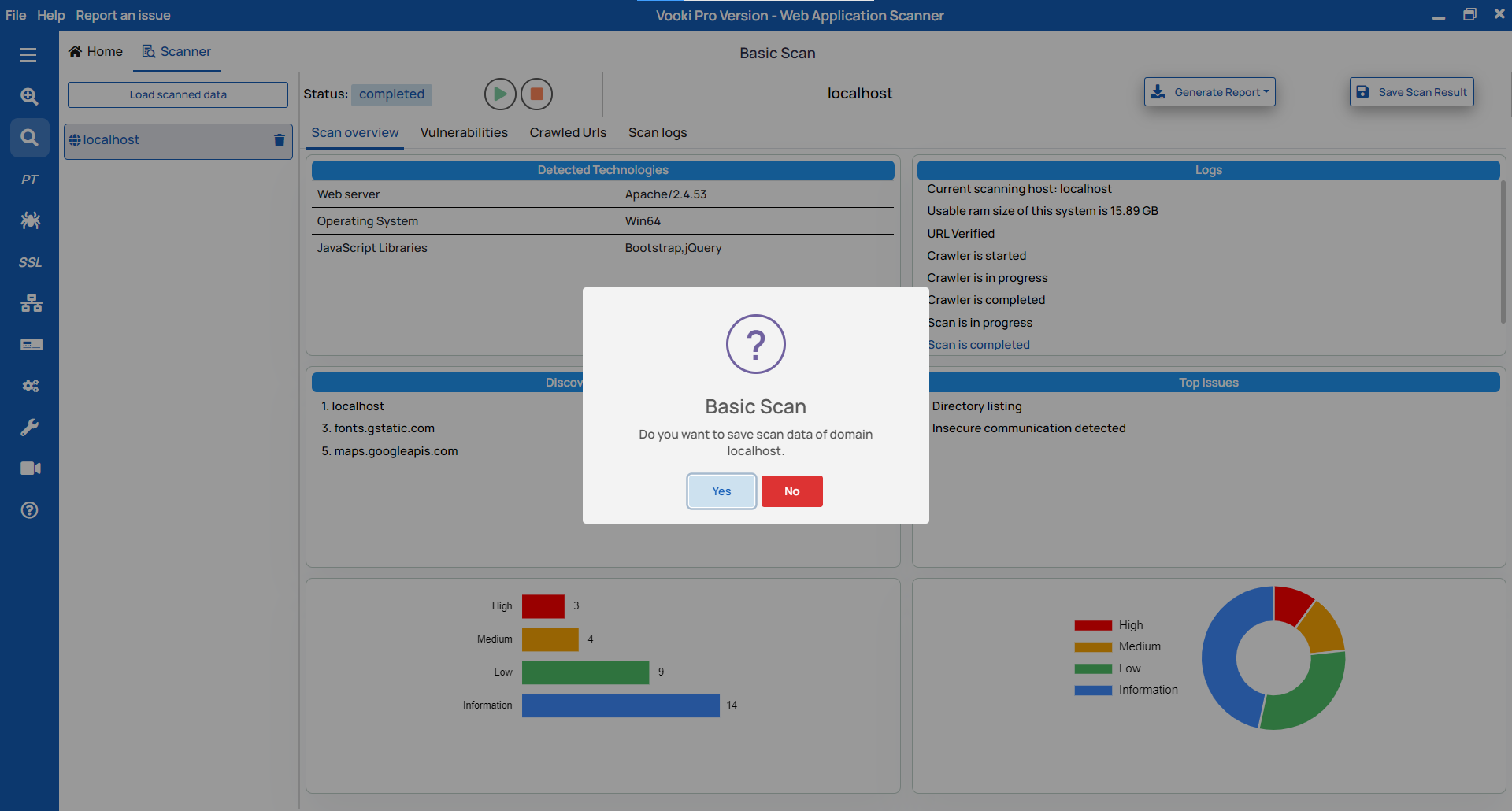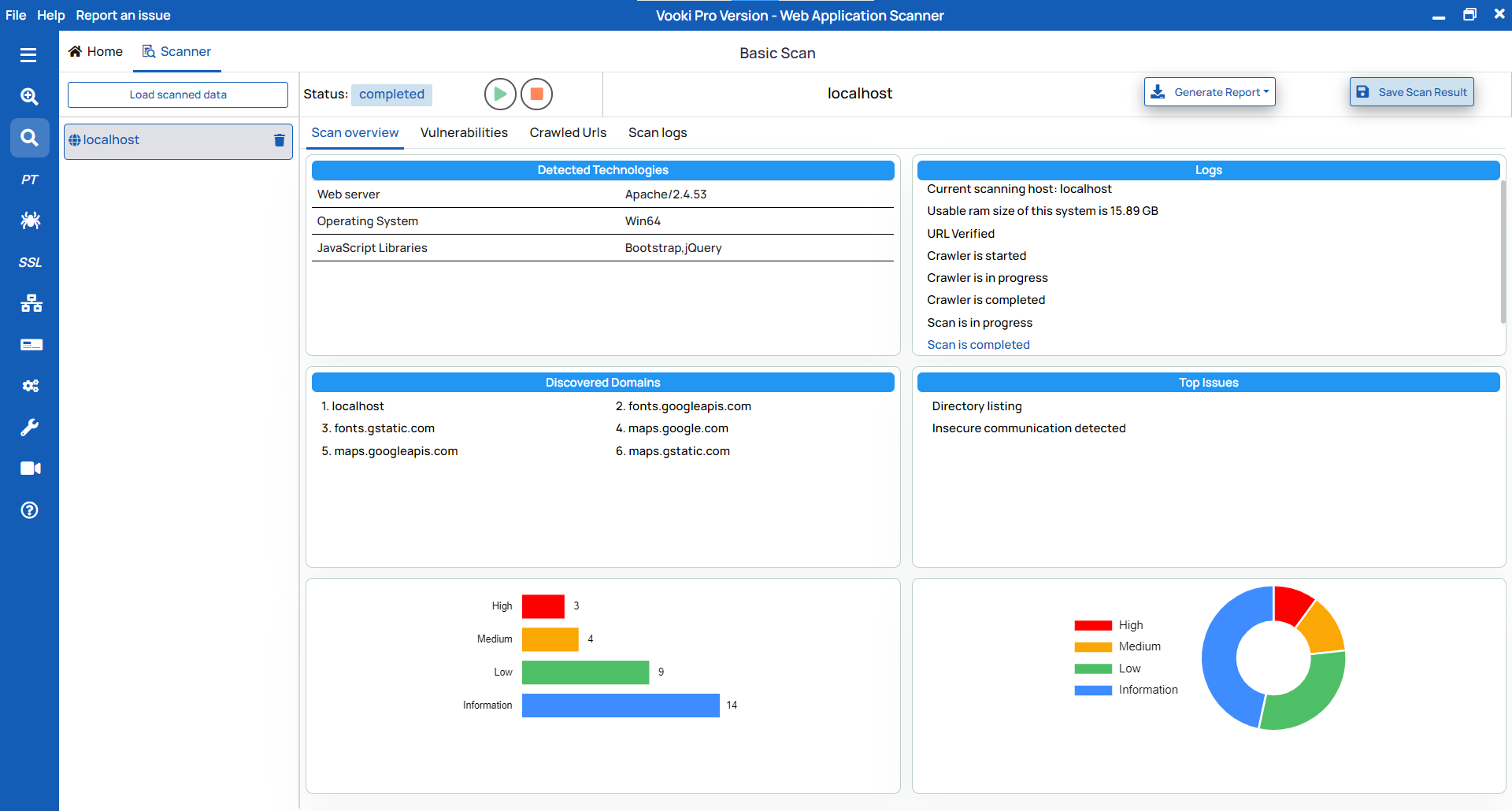Basic Scan
Steps to perform Basic Scan
To start the basic scan follow these steps:
- Choose the Basic Scan from the left navigation bar.
- Enter the URL which you want to scan and click on
Start Scan. - With the click of the scan, you will get 2 pop-up, provide input on all of them.
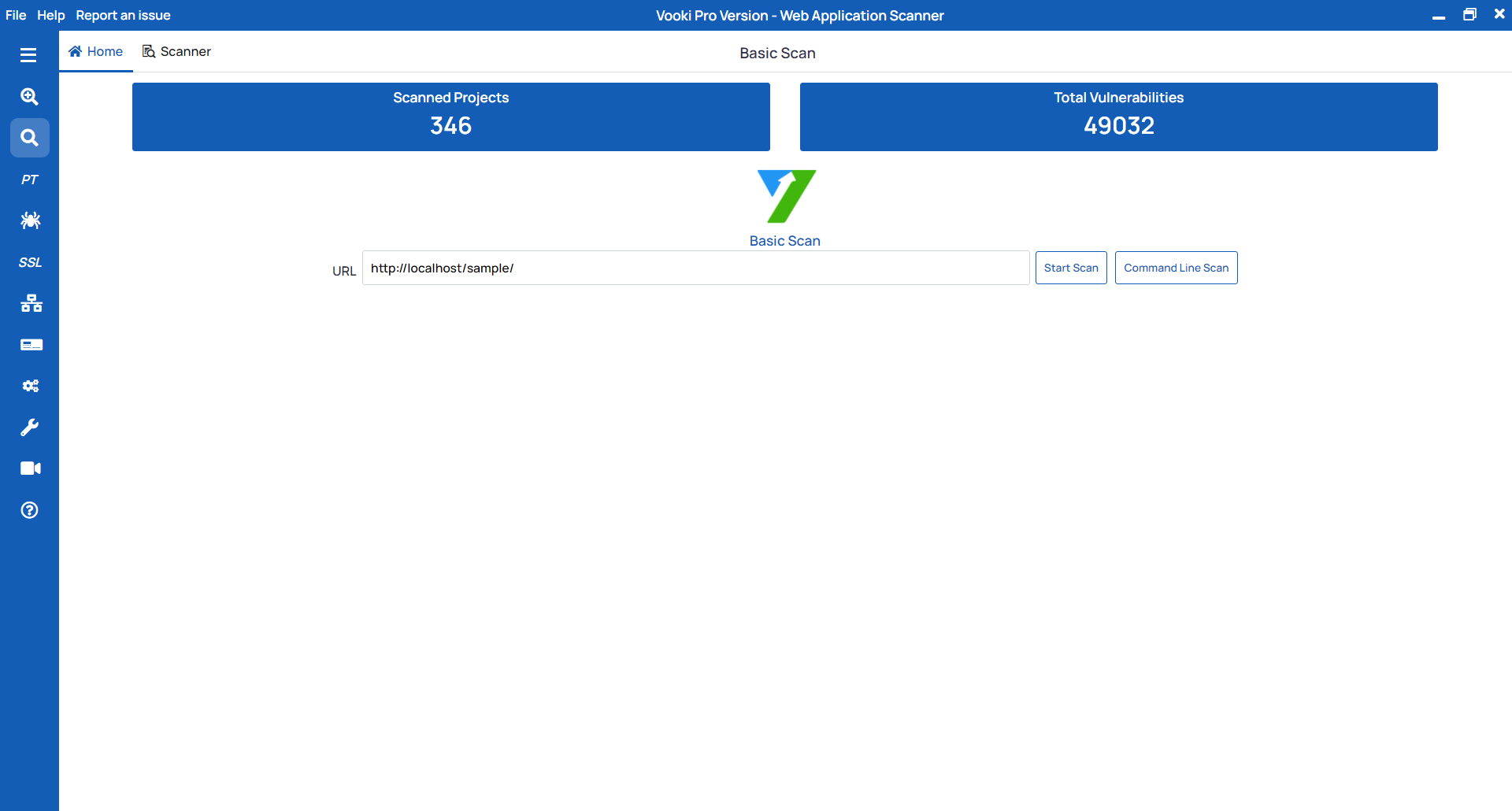
- Scan Configuration
- Authentication
- Fetch a session cookie from a proxy.
- Manually enter session cookie.
- Simple form authentication.
- Complex authentication.
Scan Configuration:
Concurrent Request to send the number of parallel request,
Web Crawler Timeout lets you set a timeout for the crawling request send,
Scan Request Timeout lets you set the timeout for the scan.
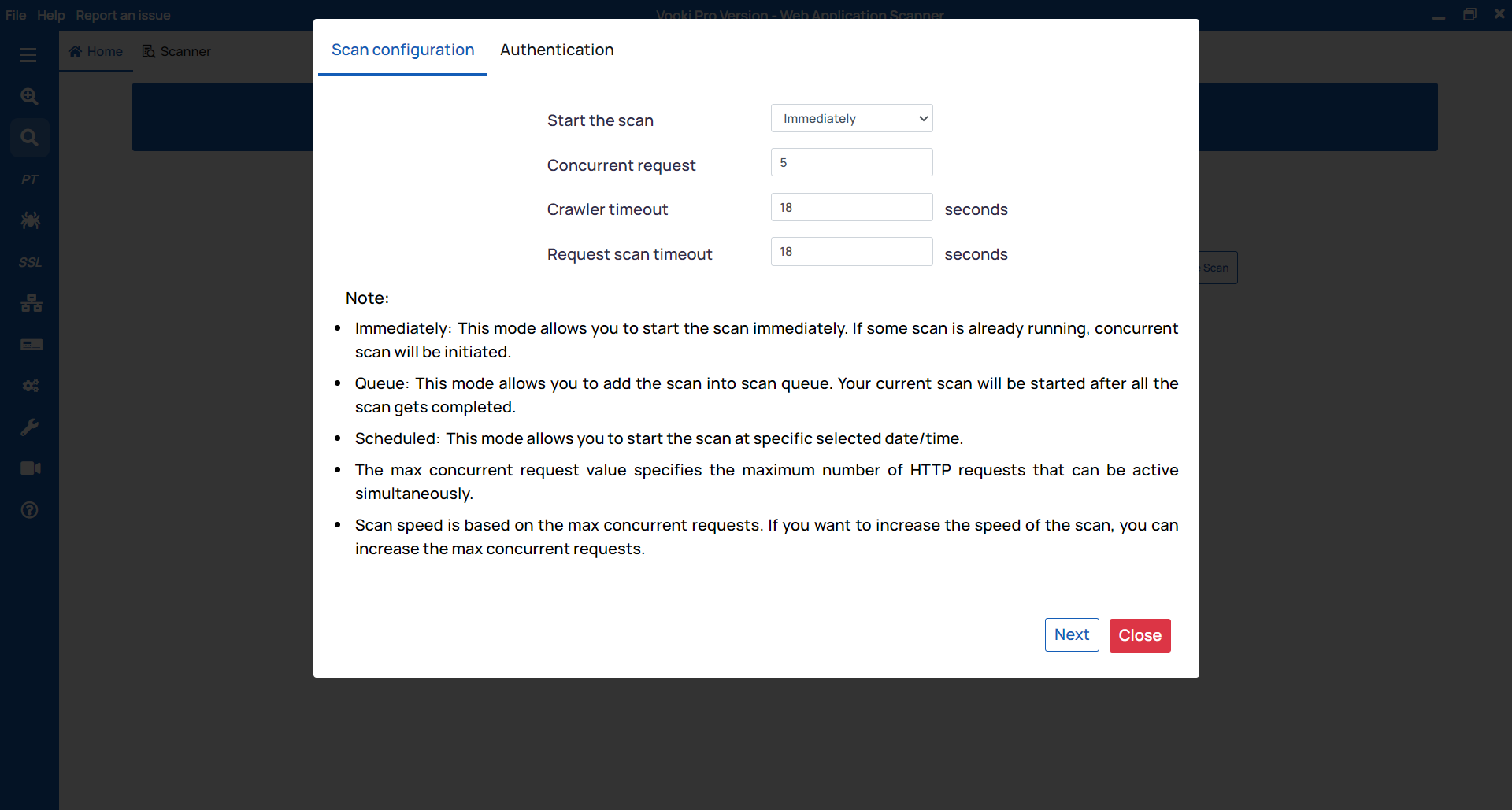
Authentication: For authentication we have several modes which are as follows:
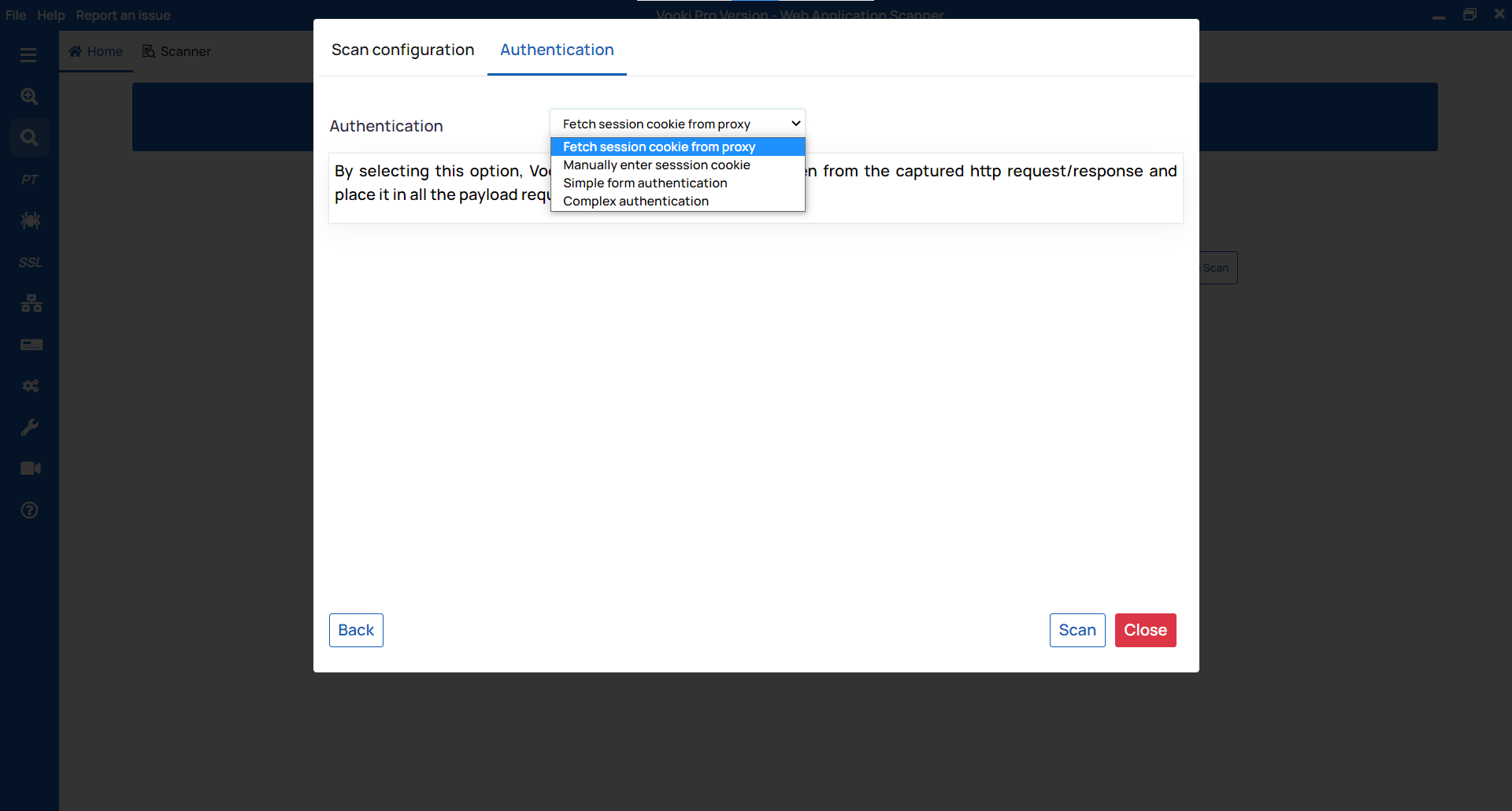
- After the scan is completed, you can generate the report and save the data externally.
Report Generation
To generate the report follow these steps:
- Click
Generate Reportand select the report type you want. - This will generate the report based on your selection.
- Save the file in your prefferred location.
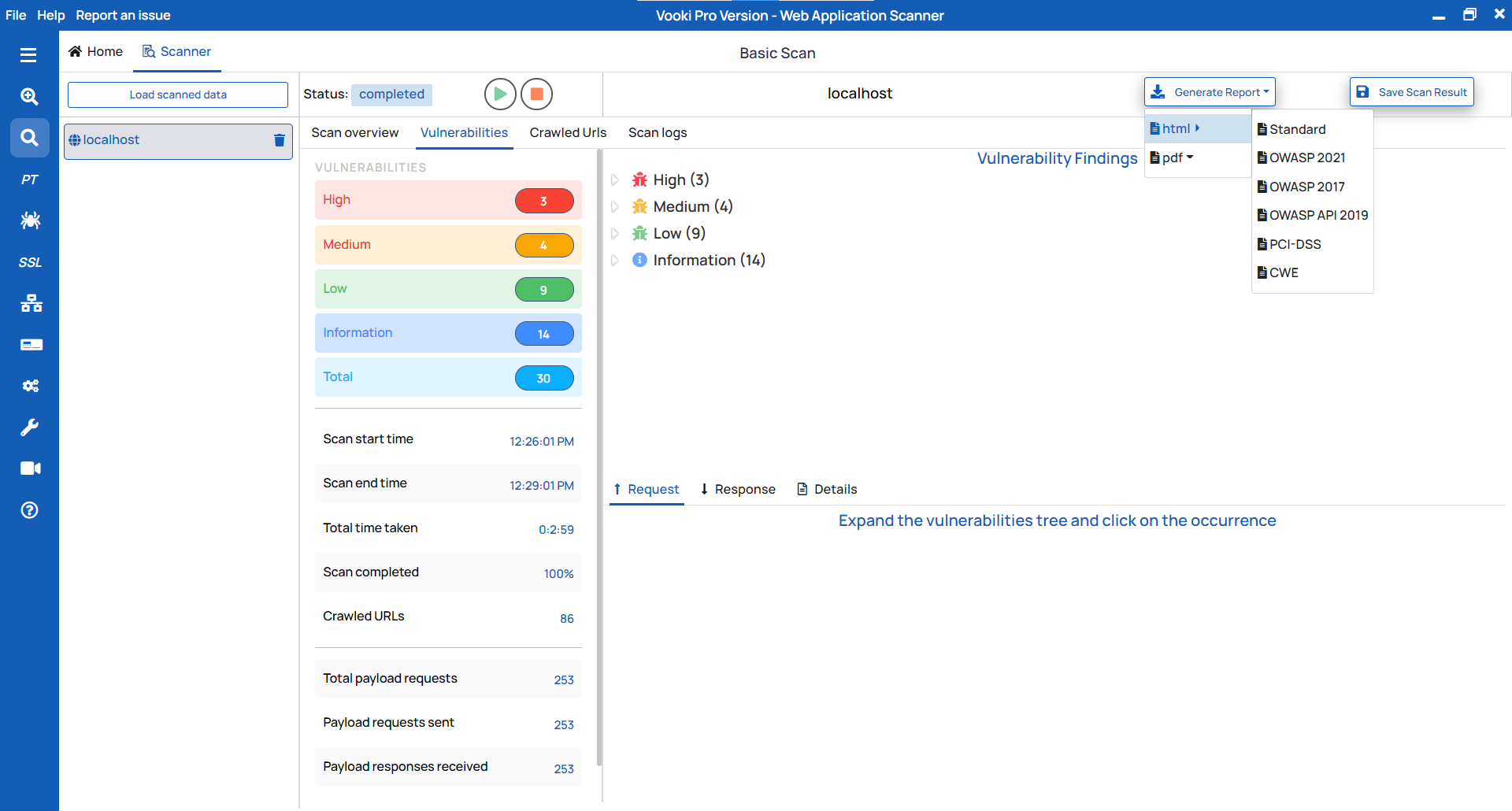
Saving scan externally
There we have two options to save the scanned data externally. To save the scan data, follow these steps:
- After the completion of the scan we get a notification to save the data. To save click on yes and choose the preferred location and save the data.
- To save the scanned result afterwards, click on
Save Scan Resultand choose the preferred location.